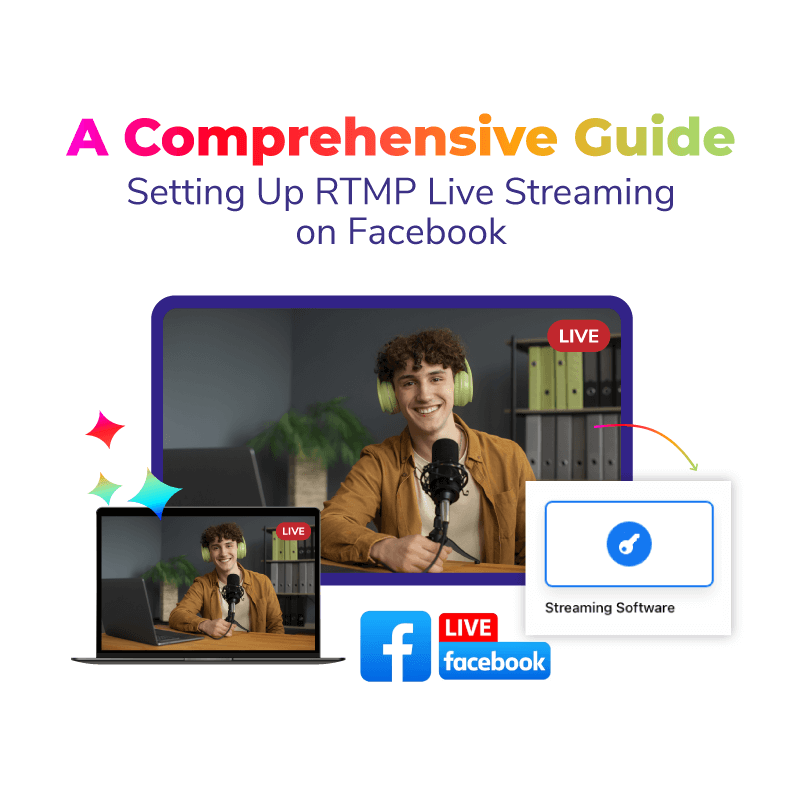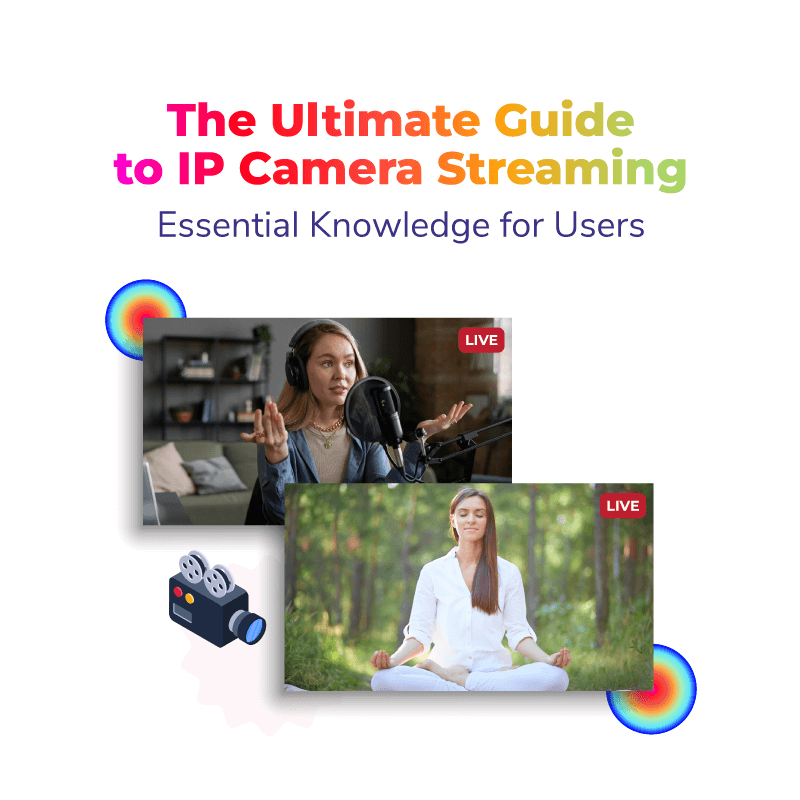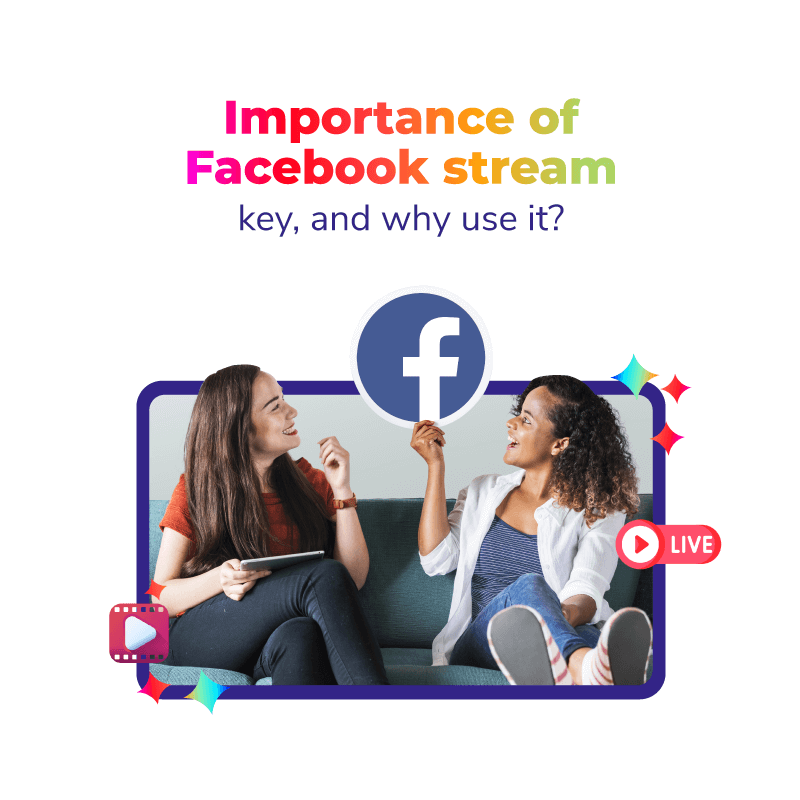The advent of live videos on various social media platforms has not only opened a whole new avenue of mass communication, but it has also done wonders for the world of digital media marketing. Far surpassing any viewership preferences for written blogs and static communication methods, live streaming is the choice of today’s marketers. In fact, the majority of the people online prefer live videos to regular social media posts. Instagram, being a trendy and predominantly visual medium, is also using live streams to its advantage.
Like many other social media platforms and websites, Instagram live streaming is now in the same boat as Facebook live, Youtube Live, Periscope etc. It is a medium of the broadcast that allows you to share information while simultaneously receiving responses and feedbacks to that information. With the constant interaction with existing followers and trickling in of new audiences, the target group for your branding and marketing efforts is dynamic.
Adopting this engaging and exciting way to connect with people, you can answer questions, respond to comments, use fun filters in live streams and get a feel of how your audience feels about your content. The scope of live stream talks, vlogs and events coverage is enormous with its 700 million users, and influencers and bloggers are certainly making the most out of it.
After understanding the immense potential of a live webcast on Instagram, the next step is to do a live stream on Instagram of your own. To understand the nuances of how to most effectively use Instagram live streaming services.
How to Find Live Instagram Videos
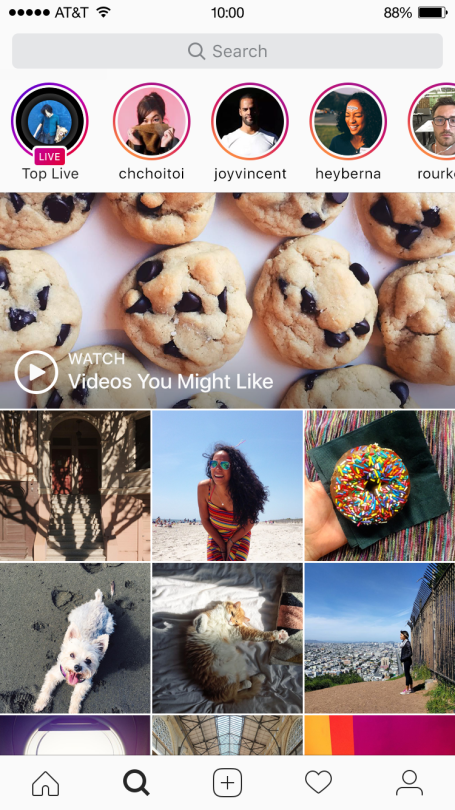
When you have your own account on Instagram, you can see the stories of people you follow at the top of your feed/ home page. If the round shape is marked with an added “Live” at the bottom, then it signifies that user is doing a live stream at the moment. You can tap on the avatar to join the stream as an audience.
Another way to find live webcast on Instagram is by going to the Explore tab. On the top of the stories, there is Instagram’s own curated collection of any live videos that might interest you. The viewer of your stream can show their appreciation by tapping the heart icons and by writing down comments in the bar provided for that at the bottom of the screen. The broadcaster gets a notification of each new viewer joining their live stream as well.
How to Start a Live Webcast on Instagram
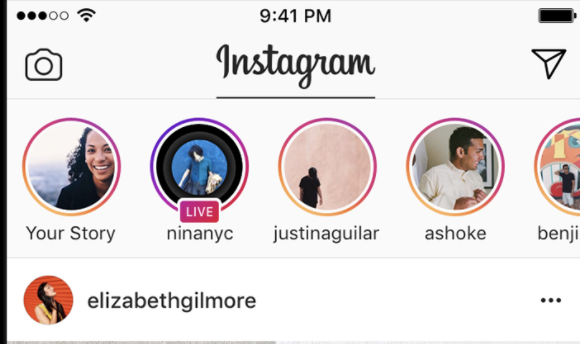
To start a live video on Instagram is relatively simple; another reason why it is so popularly used. You can begin by tapping on the ‘Your Story’ icon on the upper left corner of the Instagram window, or you can tap the camera icon above it.
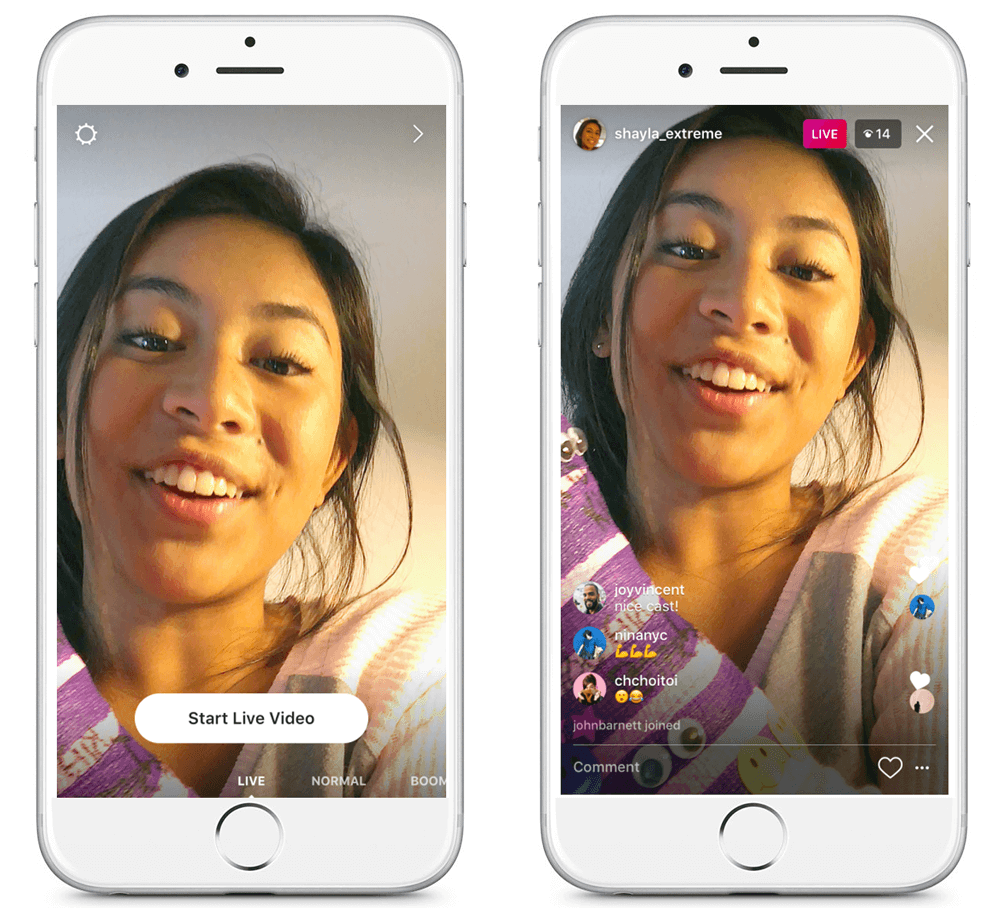
From there, the app opens your phone camera, and you can swipe through the various formats in which you can post to your story. From the ‘Normal’ mode, you can swipe right to get to the ‘Live’ mode. Once you tap on the ‘Go Live’ button, the live webcast starts and your followers get a notification that you are streaming live at the moment.
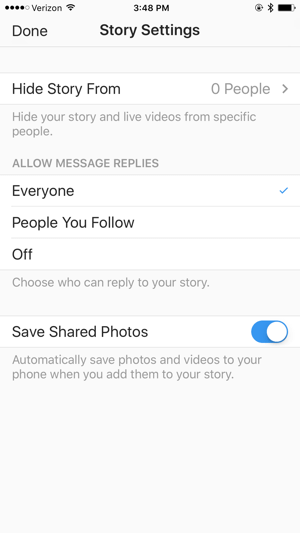
To only allow certain people to view your live stream, you can change the story settings and hide your video from selected individuals. Similarly, you can also change the settings so that not everyone can send you comments and reactions during the stream.
Manage the Live Webcast
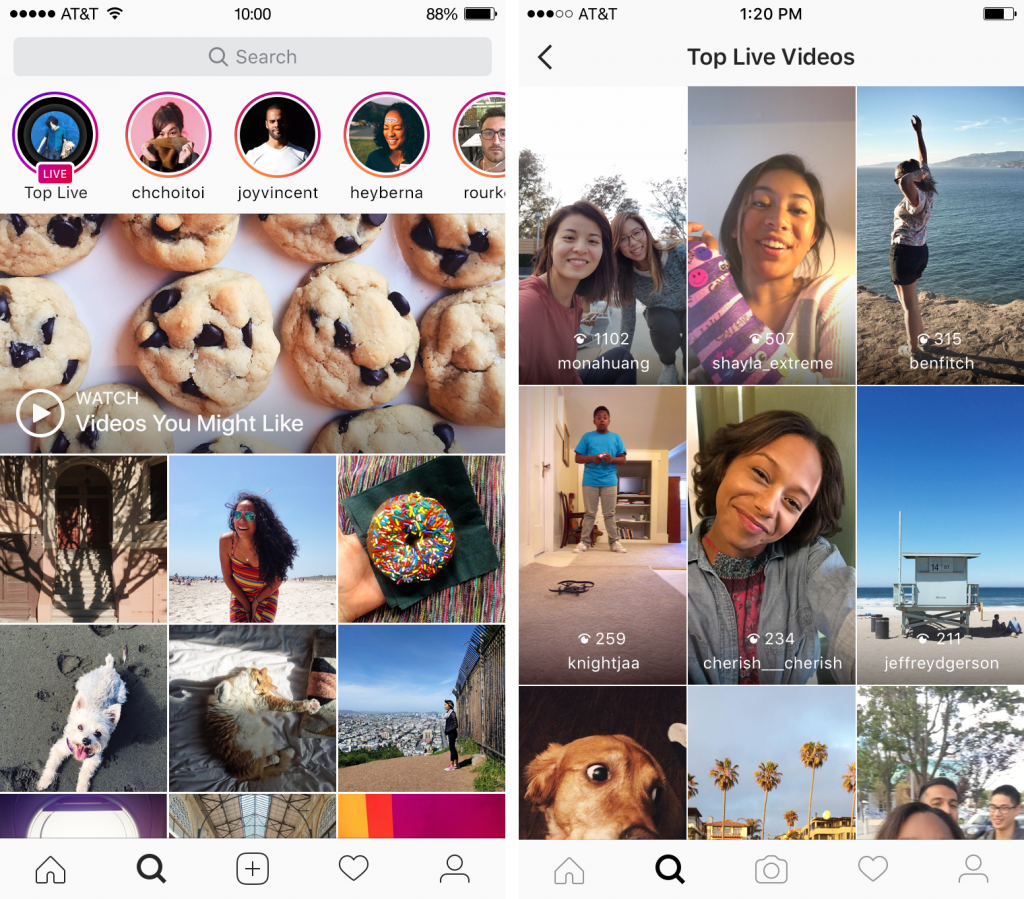
Once the technical part of starting the stream is done, the next step is to manage it efficiently. The number of responses and comments from once people start tuning in to it might overwhelm you. Especially in Q&A formats, you can request viewers to send you direct messages if the influx of questions is too big for you to handle live. You can carry and move around with your smartphone to show the viewers your surroundings in spontaneous live streams. For the same purpose, there is also the option to switch from front camera to the back camera and vice versa, while streaming. A simple set-up is the easiest to handle in an Instagram live stream.
How to Invite Friends in the Stream
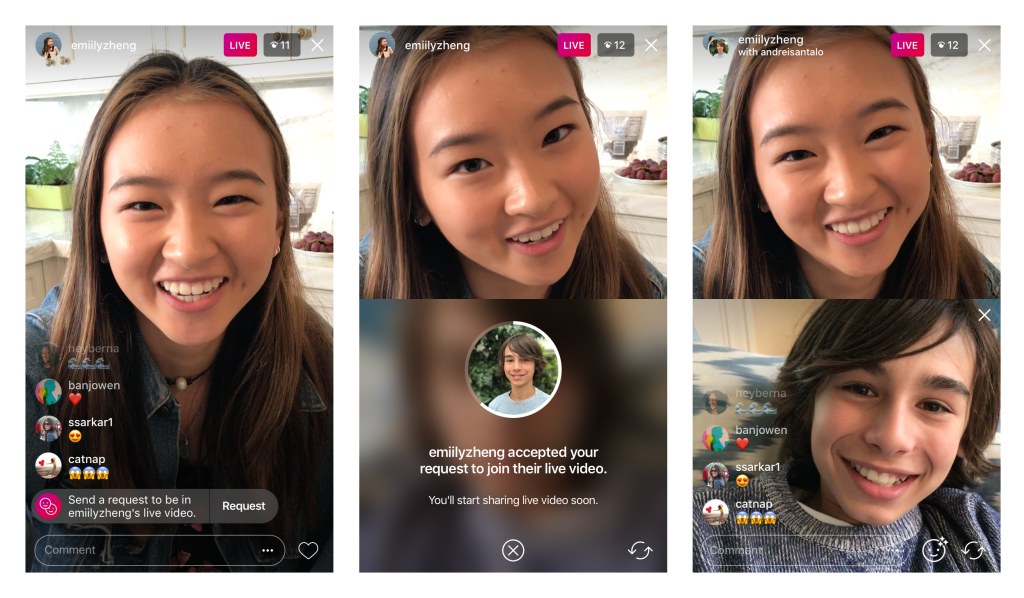
Another great new feature of the Instagram live webcasting services is that you can invite others to be a part of the stream. You can either invite them first, or they can request to join you on their own. They can make a request to join the stream from the comments section that all viewers can see in the stream and then you can either accept or reject the request.
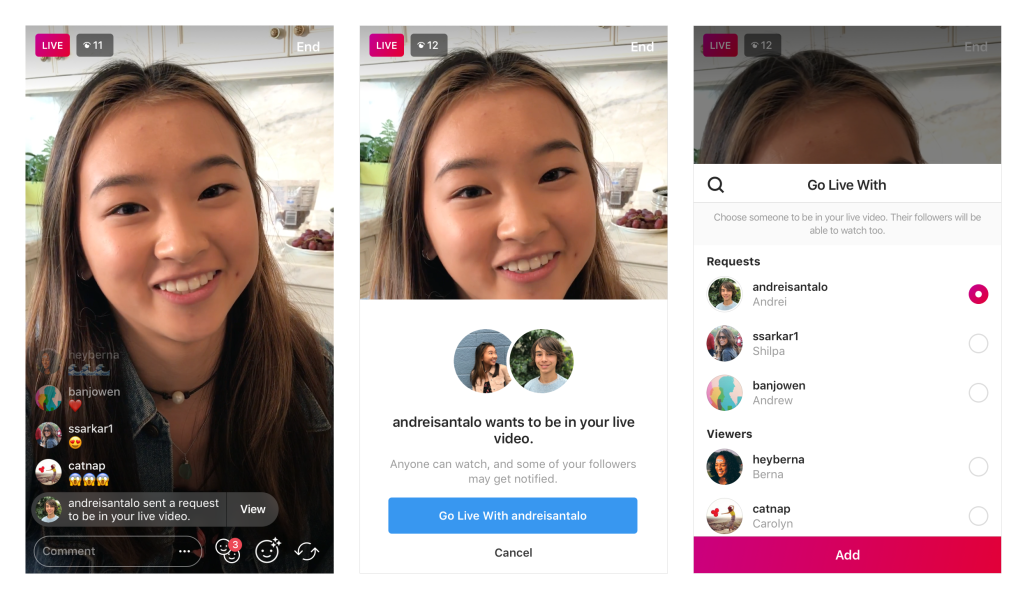
As a host, the second option is to ‘Go Live’ with your viewers. Here, you can select and ‘Add’ anyone from the list of viewers, and if they accept, they can be a part of the stream. In both the cases, the screen splits in half, and then your stream is co-hosted for as long as you keep the other person in it.
How to Utilize Face Filters
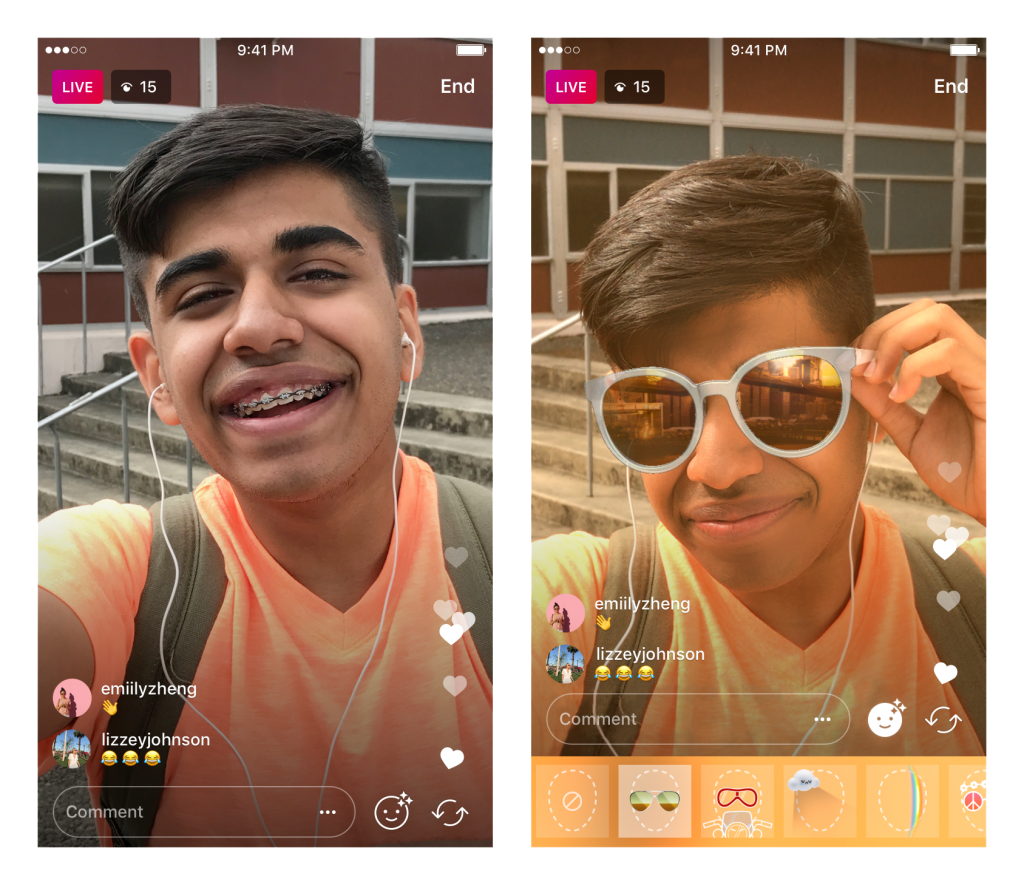
Whether it is Instagram, Snapchat or many other social media apps, face filters are incredibly popular with the youth. Incorporating such a trend in your live stream can make for exciting and fun content for everyone. You can get accessorised with the filters that add things like hats, rainbow lights, stars, goggles and many special effects to the original image of your face.
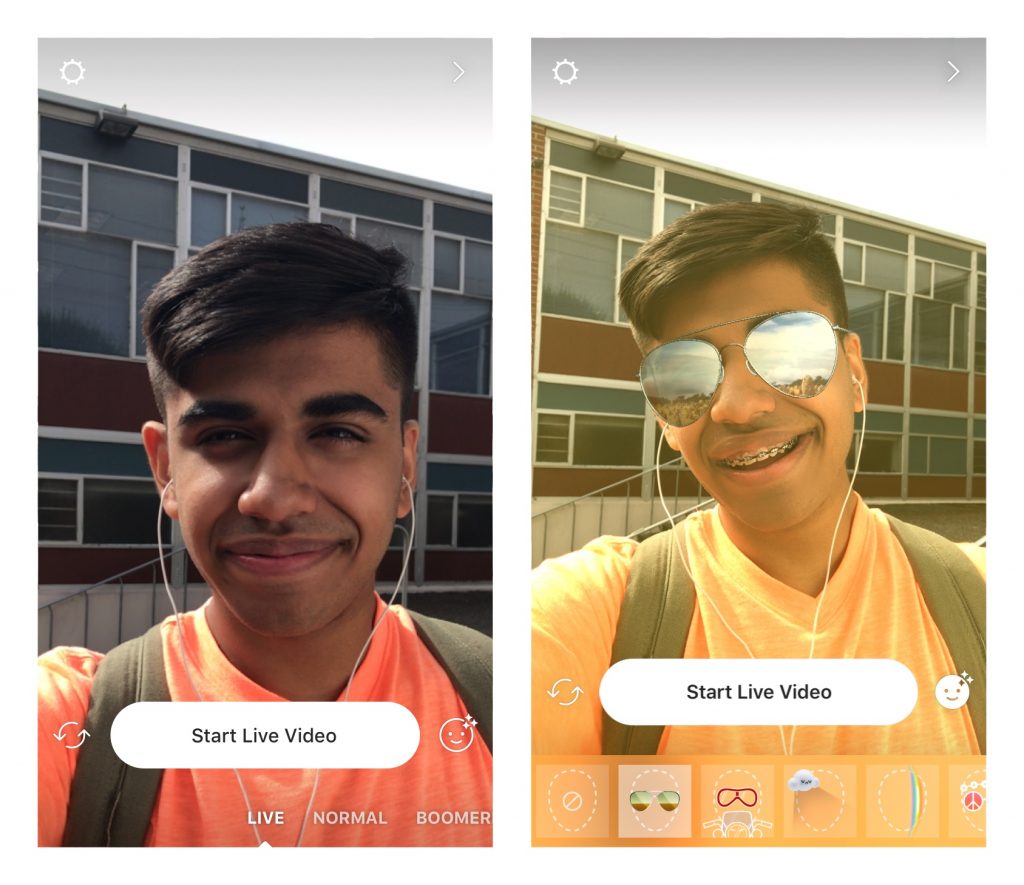
The advancement in technology like facial recognition has allowed even more advanced filters that are no longer just static. These filters are activated with some movements of your eyebrows, opening your mouth or just speaking to your viewers.
To access and use any of these face filters, tap at the smiley icon near the end of the comments bar, at the bottom right of your screen. You can swipe to see the various options that you can choose from.
How to Send Live Video in a Direct Message
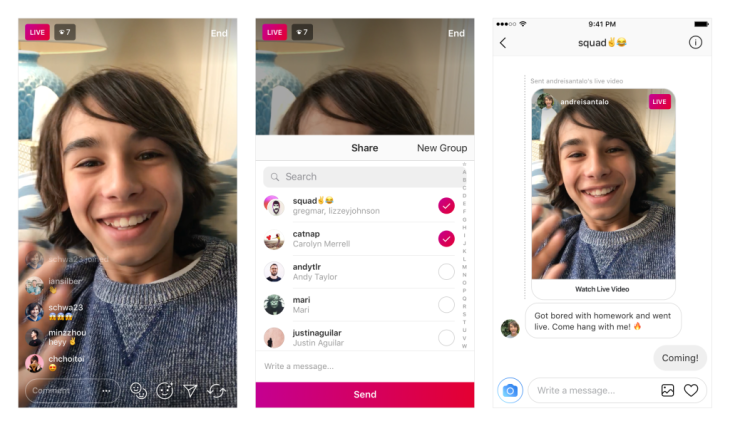
If you have followers or friends that you want to send the stream individually, then you can do so by tapping the arrow icon once you’re live. The receiver of the stream can either watch it live or later get a notification of when you ended the stream.
How to End the Instagram Live Stream
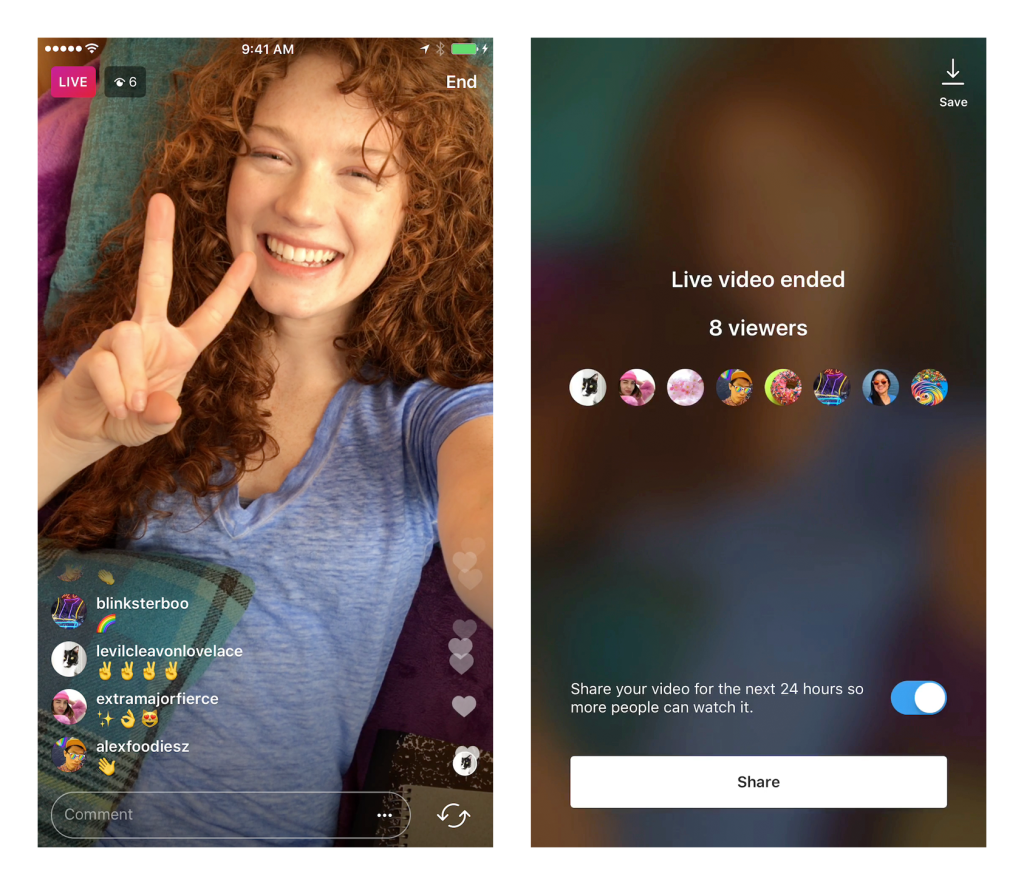
The option to end a live stream on Instagram comes at the right corner of the screen. Once you wish to stop the video, tap on the ‘End’ button and will then be able to see the exact number of people who had viewed your video. You can save this video by tapping on the save option given on the top right corner of this window. If you don’t want to save it, the discard option is also there.
After becoming well-versed in Instagram live webcasting services, the best way to move with your live stream is by also understanding the means to make it uniquely successful.
How To Conduct A Successful Live Stream
Here are some beneficial pointers in making your live video broadcast a success:

Define a Purpose of Your Broadcast

The most important thing to do before you go live is to define the purpose of your stream. What is it that you hope to achieve from it? What is the information that you want to communicate? What areas do you plan to cover?
A purpose makes your stream more relevant and coherent, making it more sensible and valuable to both you and the viewers.
Promote in Advance

The next thing that matters is that people are watching your stream. If you stream on a relevant subject with excellent picture quality and everything is in place, but people are not watching it, then it is a waste.
To make sure that the audience knows and tune in to your stream, you have to promote it in advance. While you may only be streaming on Instagram, you should encourage in all the places where you are digitally present, i.e. on other social media platforms, on websites etc. You can even take help from sites like Sked and Canva to make promotional material for your stream.
Engagement is Key

Other than the purpose defined above, the main reason to use a live video rather than any other format is because of the engagement. To connect in real-time and build a relationship with the viewer is the goal of this activity. Therefore, be energetic, engaging and interactive to increase viewership of your live stream.
Test Beforehand
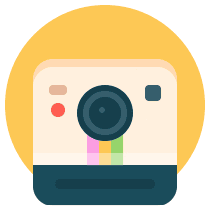
Like any other live stream, it is better to have a test run before going live in front of the full audience that you want to engage.
Check your set-up, equipment, surroundings and a great background to run a test video. Once the lights, camera and sound are all perfect for your stream, only then go to action!
Make a Plan
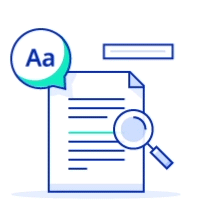
Creating an outline and plan of how everything will proceed with the stream makes everything easier.
You have the guidelines, and the chances of errors decrease with them. If you divide your stream into different parts according to the timeline you have decided, then you won’t leave any important information out of it.
Respond to Queries
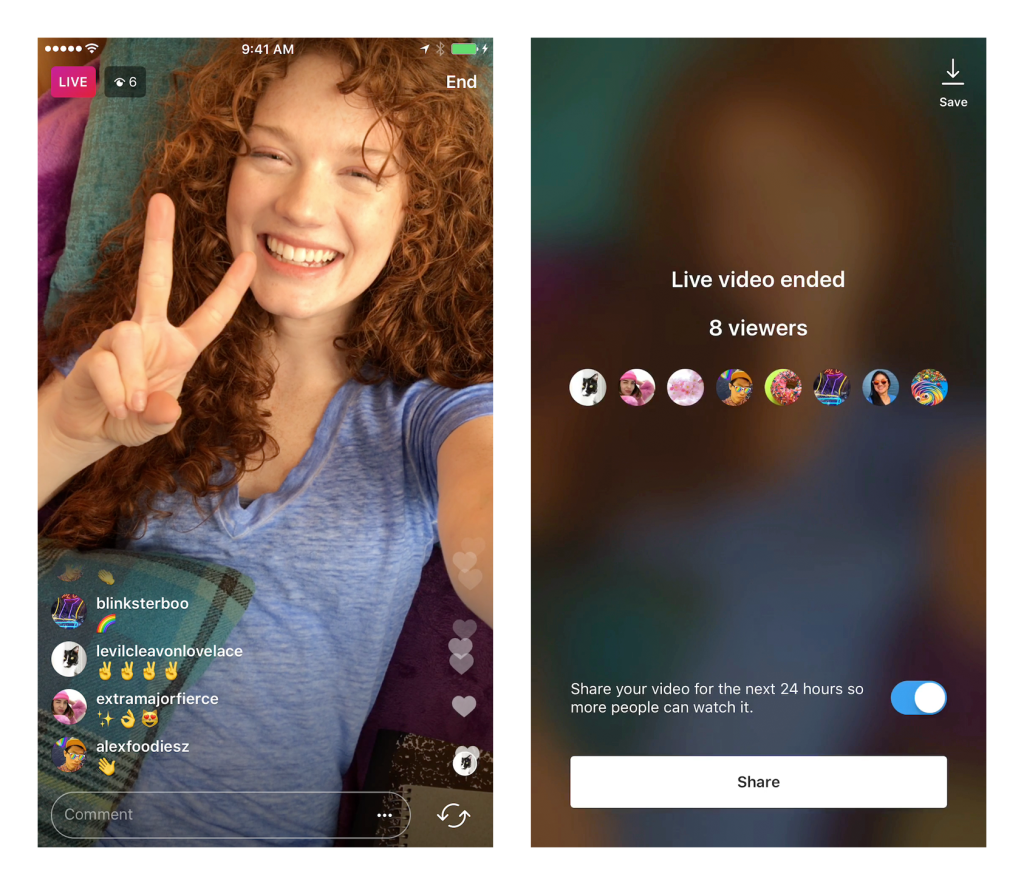
Since the goal is engagement, you should respond to the comments, answer queries and DMs when you are live.
This builds a dialogue which fulfils the communication purpose of the live video. It keeps the viewers interested in your live stream as well.
Reward Viewers
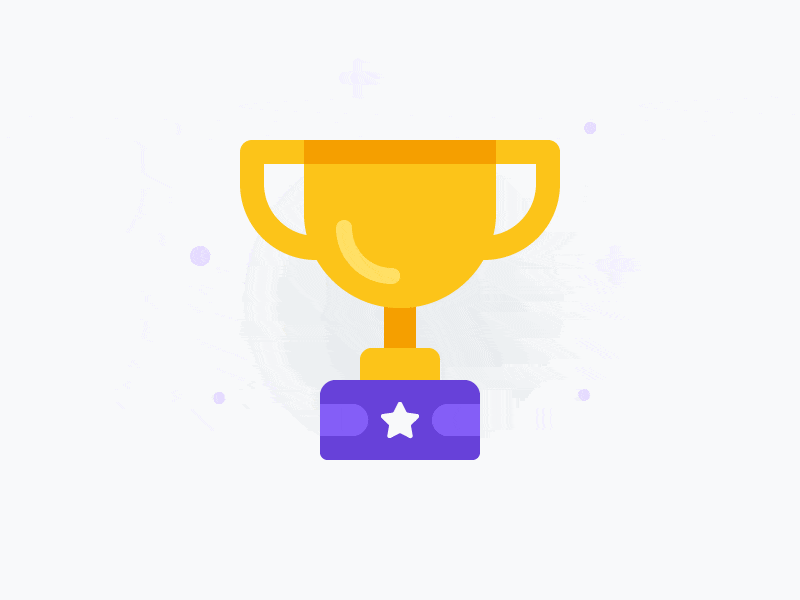
Rewards are known to work as an excellent means of encouragement and a token of appreciation for any efforts made.
Do the same for your audiences who tune in to the stream. You can give new announcements, exclusive details, give-away coupons and gift hampers. It will provide them with the motivation to view future webcasts as well.
Analytics Metrics are Important
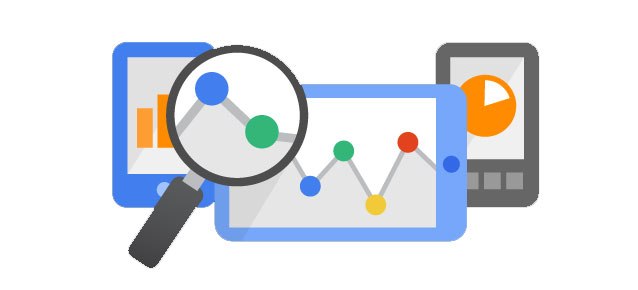
Because the Instagram live streaming services don’t provide the analytical data to be saved, you have to take a screenshot of the data displayed at the end of a stream. This data can then be made into metrics which can be analysed to increase future viewership.
Using the user-friendly Instagram live streaming solutions, the face-to-face connection with the audience is far easier to achieve than through other posts and blogs. For individual use or for professional purposes, live streaming on Instagram is a great choice.
Images Source: Instagram Press